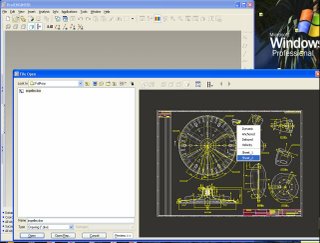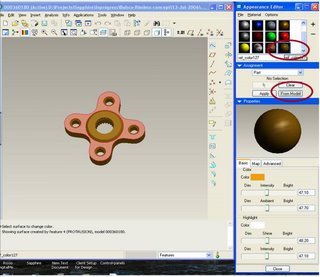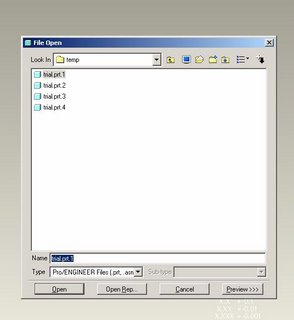Wildfire tips-Sketcher refit
Hello Friends,
In sketcher mode,If we change any one dimension,We can see the sketch is refit automatically and it becomes very uncomfortable,when we are working on a big sketch with multiple dimensions.Because we need to zoom in after every dimension modification.
This Refit can be stopped by Changing Config Option explained below.
Tools/options/ select Sketcher_Refit_After_dim_modify/Give value as "NO"/Apply
(Use find icon to find the option)
Afterthat,Proe won't refit the sketch automatically.
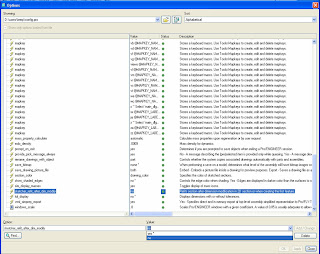
Please open the pictures in the separate windows if they are not clear.(Move the cursor on picture/Right click/open link in new window)
&& Please Thro' your comments to dheiva@gmail.com